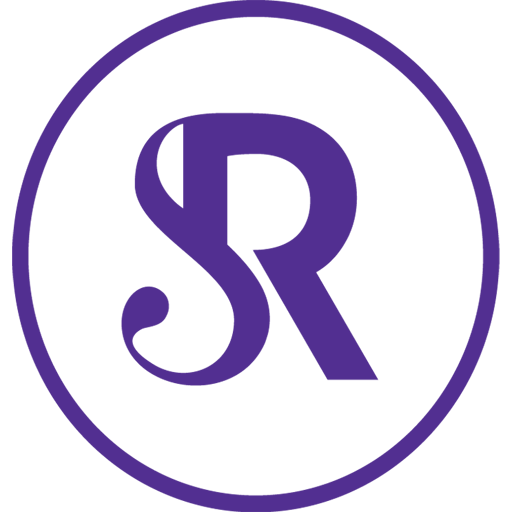As everyone looks for ways to connect with their communities, I wanted to share some tips I’ve learned along the way about recording and uploading an online yoga class. Make sure to check out Five Ways To To Livesteam An Online Yoga Class and Five Best Practices: How To Teach An Online Yoga Class, where I cover the technical aspects of space, sounds, lighting, teacher presence, etc. Those elements remain the same, whether you’re recording or livestreaming, and that’s a good resource to check out.
In this blog, I’m going to look at how you shoot, edit, record, and upload classes, which is a slightly different animal than livestreaming. I am also going to assume that you are a DIY’er, and may not have the budget to have a video team on your payroll.
Before we jump in, let’s look at of livestreaming versus recording.
Livestreaming
- Less time commitment (the work is over once your stop streaming)
- More “in the moment feel” (you have to welcome a little messiness and screw ups)
- Can connect directly with a live audience
- Can record and post later
Benefits of Recording / Posting
- Can control final product more
- Can use two cameras
- Requires post-production skills (editing, uploading)
- Generally requires a more polished look
- Available for posterity forever!
How To Record A Class
The easiest way to shoot your class these days is on your phone. The internal videocam on your computer just won’t have enough power, unless you buy an external webcam. Nowadays you can shoot as high as 4K on your phone. However, I don’t think 4K is necessary for your average class video just because it’ll eat up a lot of storage space on your phone and computer. Personally, I record in 1080p HD at 30 fps (frames per second). If you’re an Apple gal like me, go to Settings, Camera, then “Record Video” to see what you’re setting is at. When we record, we’re always balancing video quality, with “How much damn space will this file take up??” Apple has an excellent compressor, so you can get high quality video at not too high a storage space price.
Now, if you have a video recorder, you can shoot on that as well, you’ll just have to off-load your video footage to your computer afterwards.
You must have good audio. Your students aren’t going to watch your video so much as they are going to listen to it. Bad audio will kill the experience. And if you are recording and uploading, students will expect the audio to be nearly flawless. (For my audio tips, see, Five Best Practices: How To Teach An Online Yoga Class.) Unless you have a wireless body mic, your sound won’t be great because you’re likely demonstrating the class as you go.
However, as a low-cost solution, you could record the visuals of the class for practice (without talking), then record a voice over to replace the audio. It adds some work, but in a pinch, that’ll do. Recording the v/o (voice over) later helps because you can 1. sit next to your mic, and 2. not move.
One Camera Shoot
If you are recording a class, you can edit the footage after you shoot it. Therefore, you get to choose: one camera or two?
If you’re just starting out and don’t want to do a lot of editing, then have one camera. Accept that you will make mistakes or need to do cross-fade cuts if you mess up.
Pro Tip: if you screw up during the class flow, pause. Stay still. Take a breath, then go back a few beats in your “script” and do it again. Later, you can splice those takes together and remove your mistake. And if you’ve stayed really still, when you cut them together, students probably won’t even notice.
Two Camera Shoot
The benefit of shooting on two cameras is that you can go back and easily edit out mistakes. The bummer? More editing.
If you shoot with two cameras, then place one directly in front of you one diagonally to the side. Make sure to check both angles in advance to make sure they capture you (and remember, you’re going to be moving all over the place and lifting your arms over your head, so account for that. We don’t want your hands to get cut off :)).
Pro Tip: when you’re shooting with two cameras and you’ve got them rolling, clap your hands loudly. The clap will show up as a sharp spike in the audio and allow you sync the footage easily if you need to.
I recommend that you shoot your class straight through. Don’t restart the camera unless you really need to. You can note down where you’ve made mistakes if you need, or just assume you’ll be watching all the footage again and will catch the mistakes if you’re editing.
If you prefer to shoot in small bite-sized pieces, you’ll have a lot of video files. In this case, I recommend that you “slate” your videos by holding up a little whiteboard that keeps count of the shots. If you have a lot of videos, editing can get confusing if they’re not well-labelled.
Pro Tip: when you’re recording, speak slowly and leave pauses. Those pauses are gold when you’re editing, as it will allow you to make cuts.
Editing
Candidly, I’m an Apple gal through and through. For easy editing apps, I’d use IMovie. It’s intuitive and plays nicely with your phone videos. You don’t need a lot of bells and whistles to edit a yoga class. If you’re new to editing, then stick with IMovie rather than spending money on Final Cut or Adobe Premiere (good lord, those programs will overwhelm you with options!). If you’re using different software, you may need to export your videos from your IPhoto library in order to edit them. It’s not hard to do, but it may be an extra step.
Pro Tip: There is a phone app for IMovie, but I prefer to edit on my computer as it’s far easier to see what you’re doing.
Tips For Editing
How to edit is beyond the scope of one blog, but let me give you my top tips:
- Add a title screen (if you need help adding an intro to your YouTube video, check these guys out at Design Wizard)
- Edit out glaring mistakes (by cross fading if you’re on one camera, or by cutting between camera shots if you’re on two)
- Record a short (30 second), friendly intro to the video where you tell people generally what you’re going to do, how hard the class is, and let them know if they need any props
- If they do need props, give them “home friendly options” in case they don’t have yoga gear. Ie: you can use a scarf instead of a strap. Remember, they’re practicing at home.
- Do NOT use music. You probably don’t have the rights to use it. If for some reason you do (musician friend gives it to you), then input it as a second track in editing – obviously don’t record it while you’re recording your video. Or – my preference – create a Spotify playlist and link to it. Students can play it if they want to on their own.
- End screen, add ways to stay in touch, why not!
How To Post
If you’re trying to get your work into the world and use it as a “get to know me” tool, then post your content to YouTube. This is where people look for everything. Make sure to use add tags so that your content is searchable.
I recommend creating a graphic thumbnail for your video personally rather than using one that YouTube auto-creates. You can use a free editing software Canva. You want your thumbnail to reflect the content of the video, and also include in nice text what the title is. Check out Yoga With Adrienne on YouTube to see what I mean.
If you want to have a membership site, then obviously you won’t be posting these on YouTube. Vimeo is a great solution for video (unlike YouTube, they don’t stick advertisements in the middle of your content or promote other channels). However you pay for it (Vimeo makes their money off you rather than advertising).
You could turn Vimeo into a membership site by having people pay to get the password, or you could use a platform that manages content and access for you. I’m mostly familiar with leveraging education sites such as Thinkific, Teachable, Kajabi for this purpose, but there are other video management systems, too, like Namastream. If you want to host your videos to your own website, you may need to get around file size upload restrictions.
Pro Tip: If you need to make your videos a smaller file size, a handy tool for is an app called Handbrake.
A wonderful low tech way to share your stuff it to send your subscribers an email with the video link, for example, to a Dropbox file, where they can stream it for themselves.
With so much free content out there, I recommend a combination approach. Post some of your content out there for free so that people can get to know you. However, then you can point students in the direction of your paid content. For example, post 15-minute mini classes on YouTube, then have students who want the 30 or 45 minute class to check out your paid stuff on Vimeo.
Final Thoughts
Whenever you’re filming, choose authenticity over perfection. Your students will want to connect to you because of who you are; not because you can speak perfectly for an hour of class time. Resist the urge to fix everything. Students want to feel the real you. Remember that beyond the camera are real people who are looking to connect, breathe, and feel better!
Questions, comments, resources to share? Put them below!